DIGISTOR, a trusted provider of flash and optical data storage solutions, announced today the availability of their 1TB Professional Video Series SSD certified for recording 4K RAW video.
4K is a new resolution standard designed for digital cinema and computer graphics. 4K Ultra HD content is now available through online streaming providers such as Amazon, Netflix, and YouTube. Also, smartphones, cameras and camcorders are able to take videos in 4K. Developed in direct response to the popularity of recording 4K RAW footage, the 1TB Professional Video SSD will delight professional filmmakers looking to streamline their workflow without compromising quality.
DIGISTOR's 240GB and 480GB drives are recommended for 4K and 1080p Apple ProRes (HQ) 422 captures, which the new 1TB drive is recommended for 4K RAW and ProRes captures. The DIGISTOR 1TB drive is optimized for use with Blackmagic Design cameras and other professional video cameras and is specifically designed to support high performance uncompressed video capture applications and 4K RAW video.
"The new 1TB Professional Video SSD represents a significant increase in storage size and performance over other SSDs on the market, which maintaining the powerful performance and durability our SSDs are known for," says Murray Ellis, Director of Engineering for DIGISTOR. "We are very excited to announce this solution which is ideal for 4K RAW video capture because of the large storage capacity required to film in 4K."
DIGISTOR's new 1TB Professional Video SSDs are shipping now and available at through select dealers, integrators and bundle providers world-wide. MSRP is $519.00, visit http://www.digistor.com for more information.
More Tips
1. You record a large number of 4K videos with DIGISTOR's 1TB Professional Video SSD, but have trouble in playing them? Don't get disappointed. You can use Jihosoft 4K Video Converter to convert 4K to 1080p resolution for multimedia players or portable devices.
2. You own a Samsung, Sony or LG 4K Ultra HD TV, but have problem to enjoy the 4K recordings? In such case, Jihosoft Ultra HD TV Converter can help you. It is a professional video converting tool that enables you convert 4K videos for playable on major 4K Ultra HD TVs.
Related Articles
How to Play 4K MP4, MOV, MXF Videos on Ultra HD TVs
How to Convert/Compress 4K Ultra HD Videos
Tips & tutorials on how to convert/compress 4K Ultra HD videos for easier playing, editing and sharing.
Monday, March 2, 2015
Thursday, February 12, 2015
How to Convert Ultra HD 4K to 1080p Video on Windows/Mac
Ultra HD 4K is the main trend of video resolution. More and more digital cameras, professional camcorders, and mobile devices can shoot video in 4K resolution, such as, Blackmagic Production Camera 4K, Canon EOS C500, Panasonic Lumix DMC-GH4, Sony Handycam FDR-AX1, Samsung Galaxy S5/Note 3/Note 4, Sony Xperia Z2/Z3, LG G, Motorola Moto X, OnePlus One, etc.
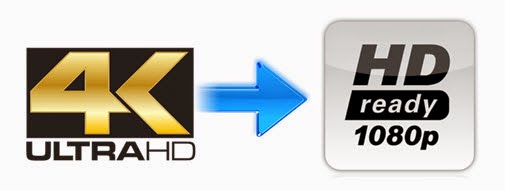 Have trouble in playing UHD 4K videos? Take it easy. You'd better convert 4K to 1080p resolution for playing on multimedia players or portable devices. Here we'd like to introduce a powerful and easy-to-use 4K Video Converter and show you the detailed steps on how to downscale 4K to 1080p video without any quality loss.
Have trouble in playing UHD 4K videos? Take it easy. You'd better convert 4K to 1080p resolution for playing on multimedia players or portable devices. Here we'd like to introduce a powerful and easy-to-use 4K Video Converter and show you the detailed steps on how to downscale 4K to 1080p video without any quality loss.
Jihosoft 4K Video Converter
Jihosoft 4K Video Converter is capable of converting any UHD 4K videos to 1080p faultlessly. Plus, you can convert 4K videos to any format you want, including MP4, MOV, WMV, MKV, AVI, FLV, MPEG, MTS, M2TS, AVCHD, MOD, TOD, etc.
- Convert 4K Ultra HD video to HD 1080p or any video format you want
- Edit 4K Ultra HD videos like trim, crop, merge, rotate, watermark, effects, etc.
- Convert 4K videos for portable devices such as iPhone, iPad, Android phones and tablets, DVD players, etc.
- Convert 4K videos for editing in iMovie, Final Cut Pro, Sony Vegas, Windows Movie Maker, and more.
Simple Steps on How to Convert 4K Ultra HD video to 1080p
Note: This 4K to 1080p Converter is available for both Windows and Mac users. To convert 4K to 1080p on Mac, just try 4K Video Converter Mac version.
Step 1: Import 4K Ultra HD Video
Click the "Import" button to locate and add 4K Ultra HD video to this 4K Video Converter. The program also supports batch conversion, so you can import multiple 4K videos into it at a time.
Step 2: Set HD 1080p Resolution
Click the "Profile" drop-down list to set output format from the "HD Video" category. You can click the "Setting" button on the right of "Profile" box to customize the output video resolution to 1440 x 1080 or 1920 x 1080.
Step 3: Convert 4K to HD 1080p
Click the "Start" button to convert 4K video to 1080p MP4, AVI, WMV, MOV, etc. After conversion, you can easily add the new created video to media players or devices for playback or editing.
More Tips
You have recorded some exciting 4K videos with your 4K camcorder, but have trouble in playing them on Samsung, Sony, LG, Panasonic, or Toshiba 4K Ultra HD TVs? Don't get disappointed. Use Jihosoft Ultra HD TV Converter to convert 4K videos for playable on Ultra HD TVs.
Related Articles
Best 4K Video Converter to Convert/Compress 4K Ultra HD Videos
Simple Solution to Convert 4K Video to Apple ProRes for FCP
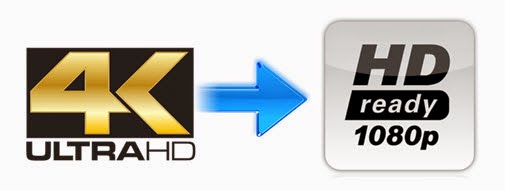 Have trouble in playing UHD 4K videos? Take it easy. You'd better convert 4K to 1080p resolution for playing on multimedia players or portable devices. Here we'd like to introduce a powerful and easy-to-use 4K Video Converter and show you the detailed steps on how to downscale 4K to 1080p video without any quality loss.
Have trouble in playing UHD 4K videos? Take it easy. You'd better convert 4K to 1080p resolution for playing on multimedia players or portable devices. Here we'd like to introduce a powerful and easy-to-use 4K Video Converter and show you the detailed steps on how to downscale 4K to 1080p video without any quality loss. Jihosoft 4K Video Converter
Jihosoft 4K Video Converter is capable of converting any UHD 4K videos to 1080p faultlessly. Plus, you can convert 4K videos to any format you want, including MP4, MOV, WMV, MKV, AVI, FLV, MPEG, MTS, M2TS, AVCHD, MOD, TOD, etc.
- Convert 4K Ultra HD video to HD 1080p or any video format you want
- Edit 4K Ultra HD videos like trim, crop, merge, rotate, watermark, effects, etc.
- Convert 4K videos for portable devices such as iPhone, iPad, Android phones and tablets, DVD players, etc.
- Convert 4K videos for editing in iMovie, Final Cut Pro, Sony Vegas, Windows Movie Maker, and more.
Simple Steps on How to Convert 4K Ultra HD video to 1080p
Note: This 4K to 1080p Converter is available for both Windows and Mac users. To convert 4K to 1080p on Mac, just try 4K Video Converter Mac version.
Step 1: Import 4K Ultra HD Video
Click the "Import" button to locate and add 4K Ultra HD video to this 4K Video Converter. The program also supports batch conversion, so you can import multiple 4K videos into it at a time.
Step 2: Set HD 1080p Resolution
Click the "Profile" drop-down list to set output format from the "HD Video" category. You can click the "Setting" button on the right of "Profile" box to customize the output video resolution to 1440 x 1080 or 1920 x 1080.
Step 3: Convert 4K to HD 1080p
Click the "Start" button to convert 4K video to 1080p MP4, AVI, WMV, MOV, etc. After conversion, you can easily add the new created video to media players or devices for playback or editing.
More Tips
You have recorded some exciting 4K videos with your 4K camcorder, but have trouble in playing them on Samsung, Sony, LG, Panasonic, or Toshiba 4K Ultra HD TVs? Don't get disappointed. Use Jihosoft Ultra HD TV Converter to convert 4K videos for playable on Ultra HD TVs.
Related Articles
Best 4K Video Converter to Convert/Compress 4K Ultra HD Videos
Simple Solution to Convert 4K Video to Apple ProRes for FCP
Thursday, January 22, 2015
How to Convert/Compress 4K Ultra HD Videos
 4K Ultra HD or 4K UHD refers to the video of a pixel resolution of 4096x2160, which is four times of the resolution of 1080p HDTV. With its higher image definition quality, more detailed picture, better fast-action and larger projection surface visibility, 4K video has become more and more popular. Now you can download 4K videos from YouTube, Vimeo, Netflix, etc or record 4K videos with professional cameras.
4K Ultra HD or 4K UHD refers to the video of a pixel resolution of 4096x2160, which is four times of the resolution of 1080p HDTV. With its higher image definition quality, more detailed picture, better fast-action and larger projection surface visibility, 4K video has become more and more popular. Now you can download 4K videos from YouTube, Vimeo, Netflix, etc or record 4K videos with professional cameras.However, you may encount format incompatibility problems when play 4K videos with media devices or edit 4K videods with video editing software. Don't get disappotinted. All you need is a 4K video converter application. The idea of 4K video converter is to compress your 4K files into supported format of your choice.
Read on and check out the best 4K video converter that you can use to convert 4K Ultra HD videos:
Jihosoft 4K Video Converter
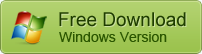
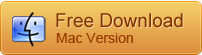
- Support any 4K and HD video fortmats like XAVC, MXF, AVCHD, MKV, MTS, M2TS, MOV, WMV, MP4, AVI, etc.
- Convert 4K video to editing software like FCP, iMovie, Avid Media Composer, Adobe Premiere Pro, Sony Vegas, etc.
- Convert 4K Ultra HD videos to iPhone, iPad, Nexus 7/10, Samsung Galaxy S3/S4/S5, and other portable media devices.
- Bulit-in video editing features allows you trim, crop, merge, add watermark or special effects to personlize your 4K videos.
Convert or Compress 4K Videos Step by Step
Before get started: Download Jihosoft 4K Video Converter, install and run it on your computer. If you are the Mac user, please download Jihosoft 4K Video Converter for Mac.
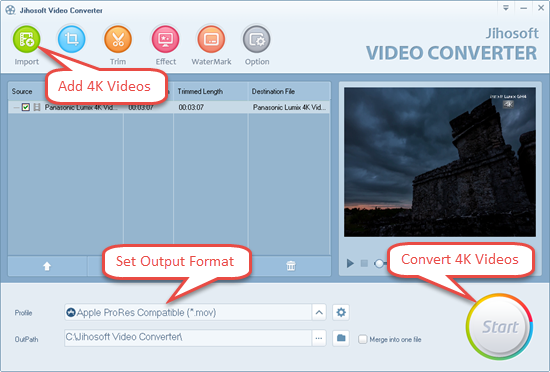 Step 1: Add the Source 4K Video Files to the Converter
Step 1: Add the Source 4K Video Files to the ConverterClick on the "Import" button to locate and add your 4K videos to the converter. The 4K Video Converter supports batch conversion, you can import multiple 4K videos for converting at one time.
Step 2: Select the Output Video Format
The 4K Ultra HD Video Converter includes various output video formats that file all popular media devices and applications. To play & edit your 4K videos, choose a proper output format in the drop-down list of "Profile".
Step 3: Convert or Compress 4K Ultra HD Videos
Click on the big "Start" button to begin the conversion. After converting 4K videos, you can import the converted 4K video to FCP, iMovie, Sony Vegas etc for editing or iPhone, iPad, Galaxy S3/S4/S5, Nexus etc for playback.
More Topics for You:
What is 4K TV? Ultimate Guide to 4K Ultra HD TV
How to Convert Video for Playback on 4K Ultra HD TVs
Subscribe to:
Comments (Atom)




